Remove past snipes
Once a snipe has been placed and you no longer wish to see that item, it can be removed by following the direction below:
Single Item
- Login to your HammerSnipe account.
- Click on the Ended, Won, or Lost tab located at the top of any Snipes page.
- Click on the trash icon. If you are using the Tile or Compact display setting, you will first need to show the action menu by clicking on the three dots icon.
- Confirm that you want to remove that item, by clicking on the Yes button.
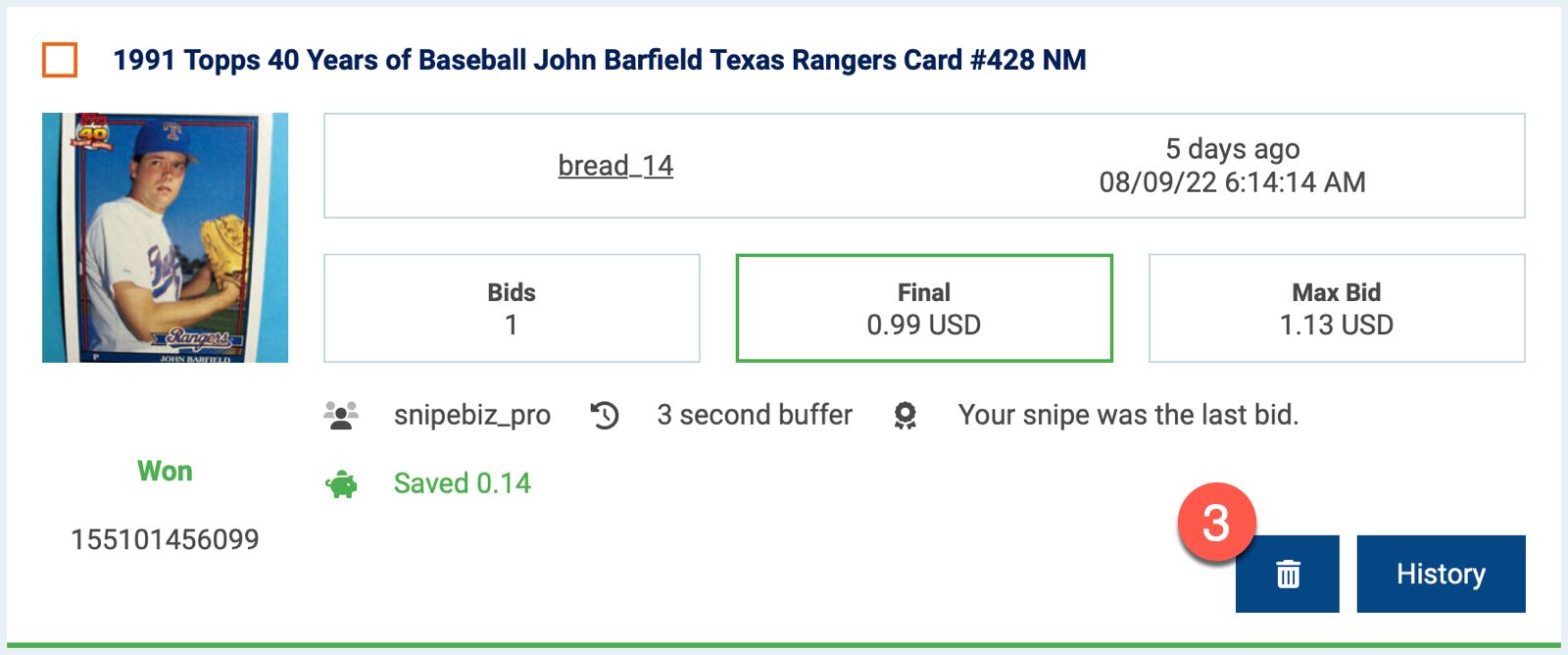
Multiple Items
- Login to your HammerSnipe account.
- Click on the Ended, Won, or Lost tab located at the top of any Snipes page.
- Check the checkbox next to each item you would like to remove.
- Click on the remove icon at the top or bottom of the page.
- Confirm that you want to remove those items, by clicking on the Yes button.
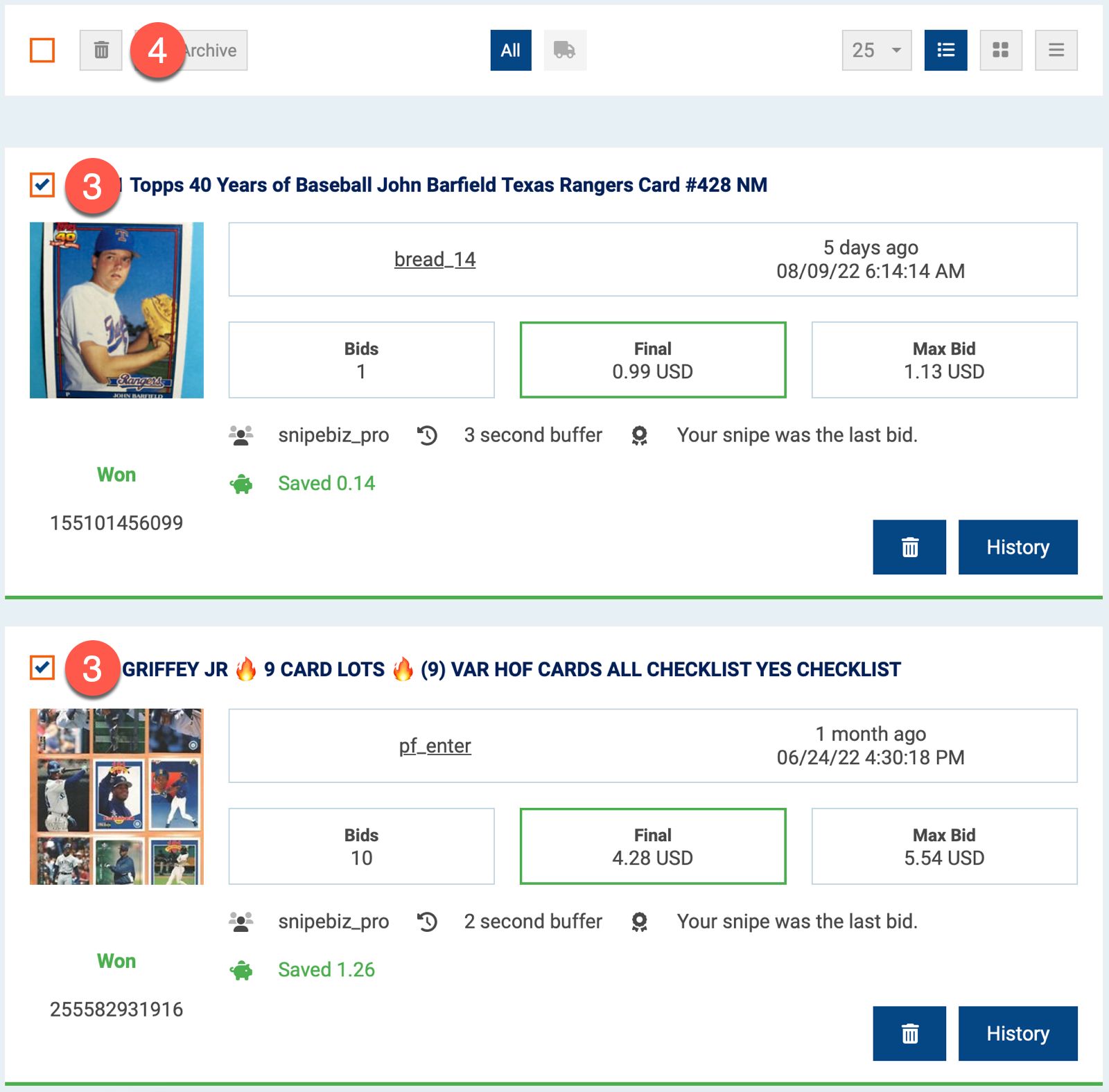
To view removed items, you can see them by clicking on the All on the left side of the screen.